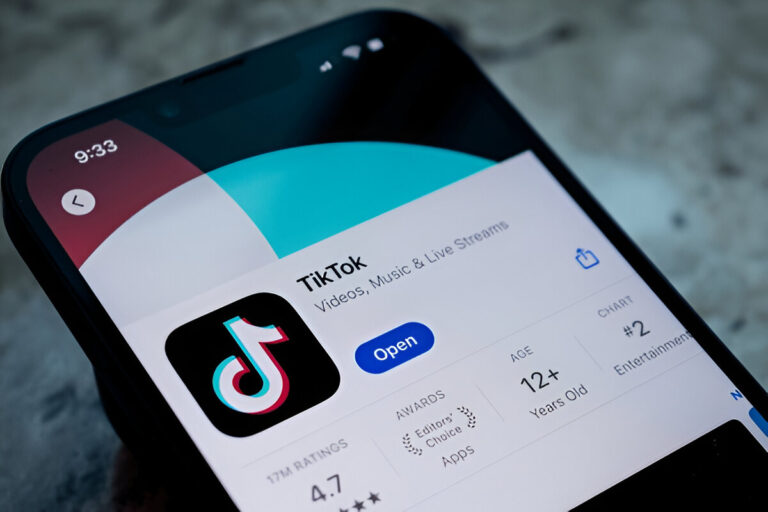Loading TikTok clips where sounds play a big role is likely to annoy those folks who are used to watching content in silence. Apart from being enjoyable, adding caption also helps those people with hearing problems and those who like to use TikTok with the sound off.
TikTok subtitles represent the feature of movie subtitles displaying information and dialogues over the screen. This not only increases the user’s engagement with your content but also grants them the capability of being part of the experience with you.
The following are the ways to add high-quality captions to your TikTok videos.
How to Add Captions on TikTok Before Posting
There are three main ways to add subtitles to your TikTok videos:
- You can Add Captions Manually with TikTok
- Apply a Third-Party Tool for Editing
- You can Utilize TikTok Auto-Captions
1. Manually Add Captions in TikTok
The trick for adding your text caption is to apply a text feature that is built-in the TikTok app. Here’s how you do it:
- Open TikTok and upload or record your video.
- Tap “Next” to access the editing menu.
- Select the “Aa” icon to add text.
- Choose a font style and type your caption.
- Tap “Done” when finished.
- Adjust the caption’s timing and duration using the slider bar.
- Repeat the process to add multiple captions.
This is efficient for the brief annotations, but with a video that needs lots of texts, this can consume more time.
2. Use a Third-Party Editing Tool
While you edit your video outside TikTok, you can use Adobe Premiere or Canva to add the captions before you upload the video.
Steps to add captions using third-party software:
- Open your video in any video editing tool of your choice.
- Add subtitles manually or use an automatic captioning feature.
- Export the video with captions and upload it to TikTok.
Always preview your video on a mobile device to ensure captions remain readable on smaller screens.
3. Use TikTok Auto-Captions
TikTok provides an alternative that is automatic captioning which converts the speech into text. This feature is best for the spoken dialogues in videos such as tutorials or vlogs.
To enable auto-captions:
- Upload or record your video.
- Tap “Next” to access the editing screen.
- Scroll down and select “Captions.
- Wait for TikTok to generate auto-captions.
- Review the text and tap the pencil icon to edit any errors.
- Customize the font style and color if needed.
Even though automatic captions make the process much easier the precision of them might vary, so it is important to always proofread your text.
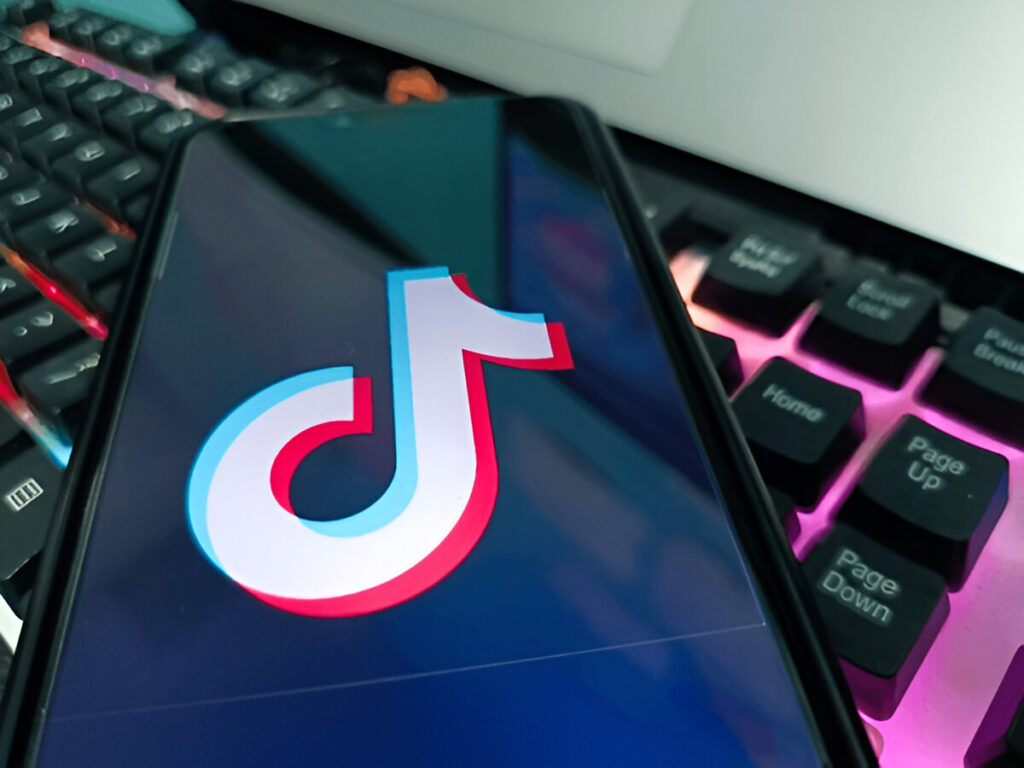
Tips for High-Quality TikTok Captions
1. Be Strategic
Your captions are the ones that are representing the spoken words, or else they are visual equivalents of the content. For instance:
- Recording a tutorial video with some verbal instructions will help to accommodate better the whole idea by using subtitles to clarify them.
- When a product video has different products, then it can use captions in order to label each one.
2. Use Spell-Check
There is no spell-checking feature available on TikTok, so spell-checking should be done by you thoroughly. If possible, draft your captions in a different software, for example, Google Docs, before adding them to the video.
3. Time Your Captions Correctly
Make sure the captions are displayed long enough to give the viewers time to read it. Connect them against the speech or the movement in your video that are causing confusion.
4. Add a Hook
Utilize captions to catch attention and equip commitment.
- “Watch until the very end!” – Generates suspense.
- “Guess what happens next.” – Fosters interaction.
- “Drop a if you agree!” – Inspires viewers to act.
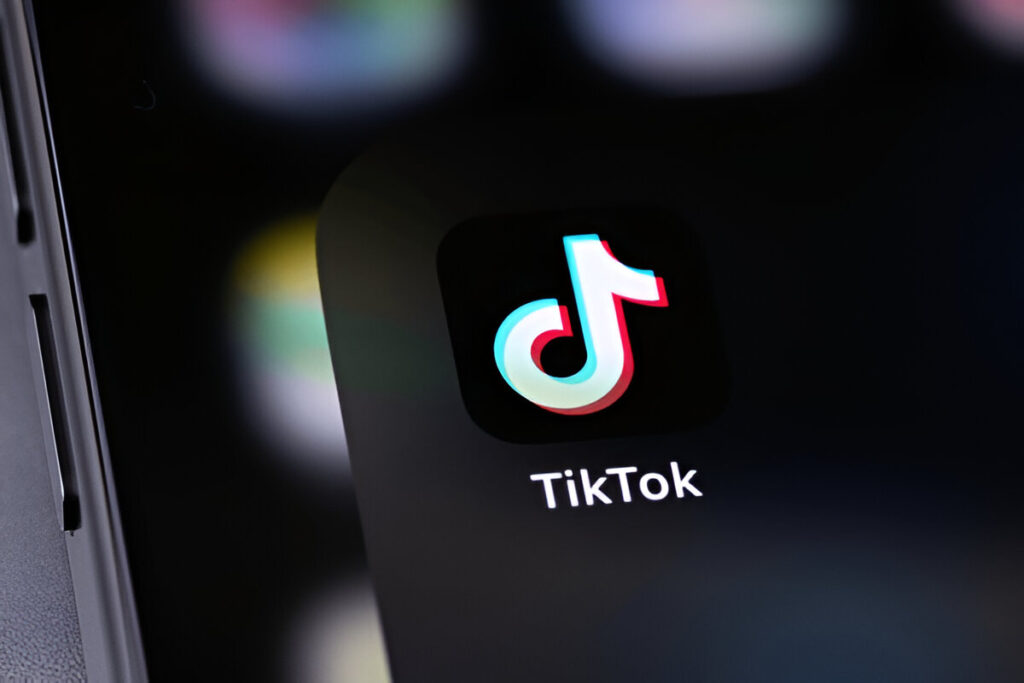
Final Thoughts
Providing captions in your TikTok videos surely makes them more diverse, fun, and inclusive. Be it manual mode, third-party apps, or TikTok’s auto-captions, be sure that your captions are well-timed and clear and contain no errors.