The siren song of ever-improving smartphone cameras has us all snapping away left and right. The unsynced date and time information in those photos is usually not correct.
Besides, there are different likely causes of this issue, which can be photographed with incorrect information, such as the camera not capturing the time correctly, the file transfer causing the metadata to be corrupted, and the date being changed by the user to make it easier to find files.
No matter the cause, the capacity of a user to change the date and time of a photo on a phone or tablet running on Android is extremely valuable.
Method 1: Using Google Photos
Follow these steps to change the date and time of your pictures on Google Photos:
- Open the Google Photos app.
- Select the photo that you would like to edit.
- Tap the three-dot menu icon in the top right corner.
- Touch the pencil icon right to the date & time.
- Alter the month, year, date, and time (if necessary).
- Press OK to apply your desired changes.
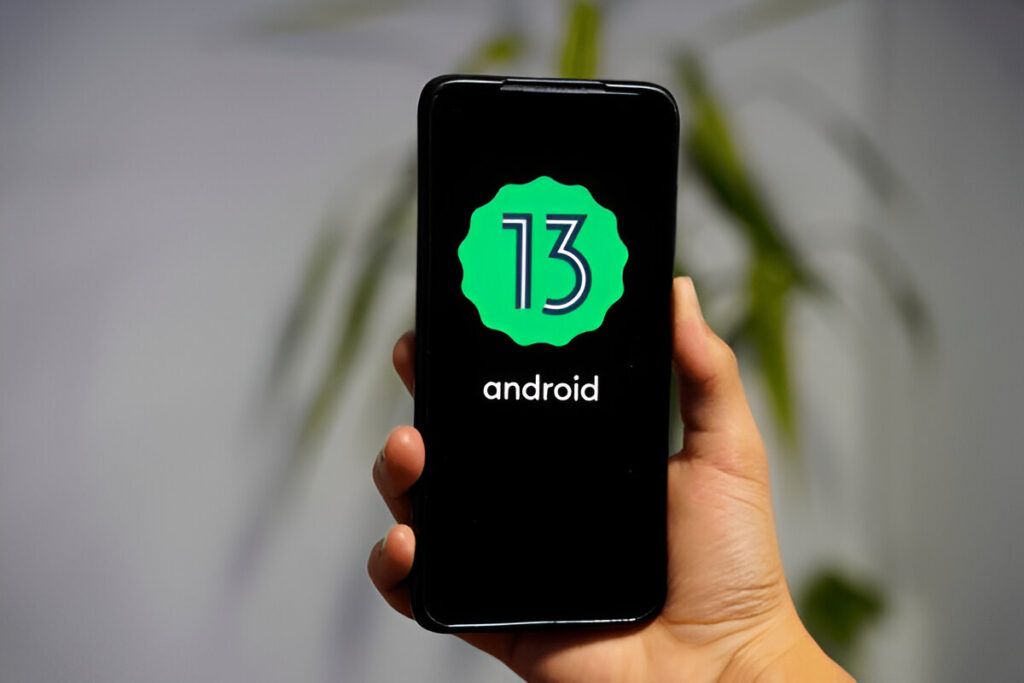
Method 2: Using a Photo Metadata Editor App
In case Google Photo does not have enough leveraging, a third-party tool such as Snapseed is a good alternative option:
- Go to the Play Store and download Snapseed.
- Open the app and click on the + button.
- Find and select the photo to be edited.
- The export button in the bottom bar should be pressed.
- In the next popup box, Export must again be tapped to save the new picture with updated metadata.
- Get Photo Exif Editor from the Play Store.
- Run the app and then provide the necessary permissions.
- Tap Photos, then choose the images to be edited.
- Tap the Exif button at the top.
- Check the box to erase all the EXIF data.
- Tap the save icon at the top.
- Tap the Allow button and then OK to confirm.

