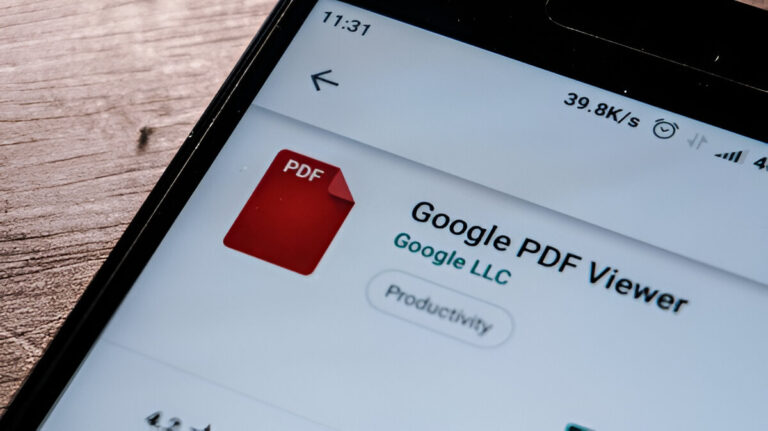PDF (Portable Document Format) is currently the most well-known file format for sharing documents. Although Android devices come with PDF viewing built in, you might want a different app for more fabulous features. This guide will cover two easy ways to switch your Android device’s default PDF viewer.
Method 1: Using System Settings
- Open the Settings app on your Android device.
- Scroll down and tap on Apps or Apps & Notifications (depending on your device).
- Find and select the app now set as the default PDF viewer.
- Tap on Set as default or Open by default.
- Tap Clear defaults to remove it as the default PDF viewer.
From now on, your device will allow you to choose any app to open the PDF file you’re dealing with. Choose your desired PDF viewer and select the Nobble Always option to indicate it as your new default one.
Method 2: Using a Third-Party App
You can not change the default app for a file through the system settings of an Android device unless you use a third-party app like Better Open With, which allows you to do so.
- Install Better Open With from the Google Play Store.
- Open the app and give the required permissions.
- Scroll down and tap on PDF Files.
- Tap the star icon next to your chosen PDF viewer to make it default.
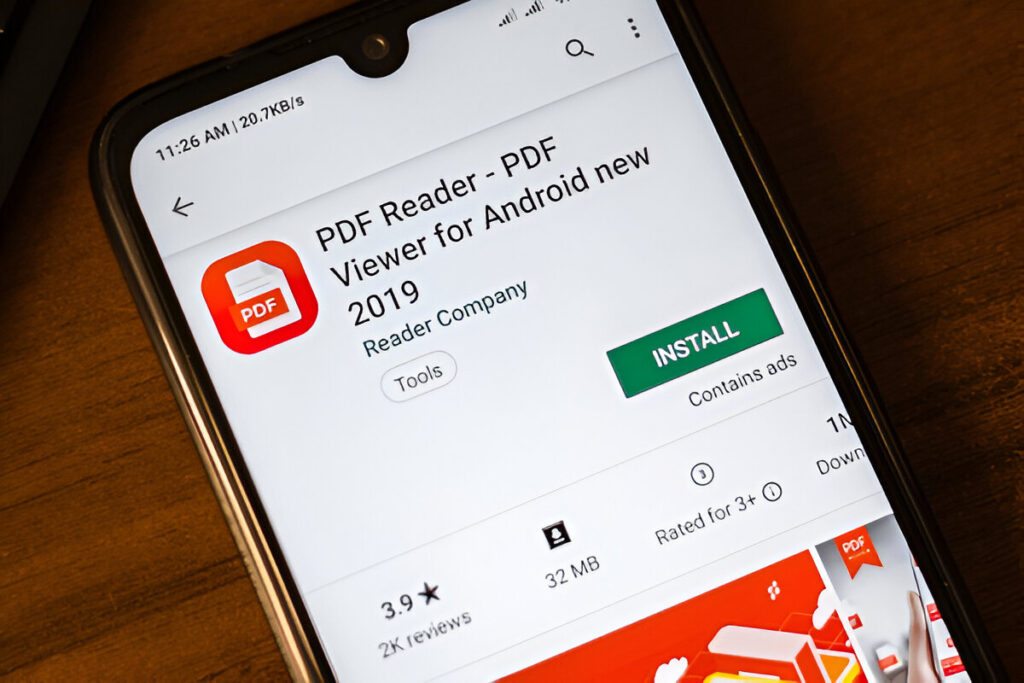
Recommended PDF Viewer Apps for Android
If you are here to find the best PDF reader, look at these top-rated options:
- Adobe Acrobat Reader – Feature–rich with annotation and editing tools.Xodo PDF Reader & Editor – Free and lightweight with collaboration features.Foxit PDF Editor – Secure and fast with cloud integration.Google Drive – Simple and convenient for quick PDF viewing.
- Adobe Acrobat Reader – Feature–rich with annotation and editing tools.
- Xodo PDF Reader & Editor – Free and lightweight with collaboration features.
- Foxit PDF Editor – Secure and fast with cloud integration.
- Google Drive – Simple and convenient for quick PDF viewing.
These methods allow you to easily change to a PDF viewer that best matches your requirements. Get a new and smooth reading experience on your Android device!