The double-click action fails to display the contents of the ZIP files you receive. ZIP files become easy to open when you learn how to extract them from your Windows PC system. This detailed guide explains step-by-step how to open ZIP files today.
How to Open ZIP Files on Windows
You can now obtain stored information from ZIP files by performing basic mouse actions. Let’s see how it’s done!
Method 1: From Settings
Using Windows alone enables you to open ZIP files directly from your PC. Follow the steps below:
- Right-click on your ZIP file and select Extract All.
- The next step requires you to use the arrow provided to open the file selection area. Choose your desired folder from your system.
- Verify the checkbox that shows extracted files after completion.
- Now, click on Extract.
The above procedure enables you to access all contents within the ZIP file.
Method 2: From Windows Explorer
Windows Explorer provides two features for viewing and extracting files from ZIP files within its interface. Check out the steps below:
- Right-click on the ZIP file.
- Click on Open with.
- Select Windows Explorer.
The ZIP file contents can be viewed inside Windows Explorer so users can download files to their PC.
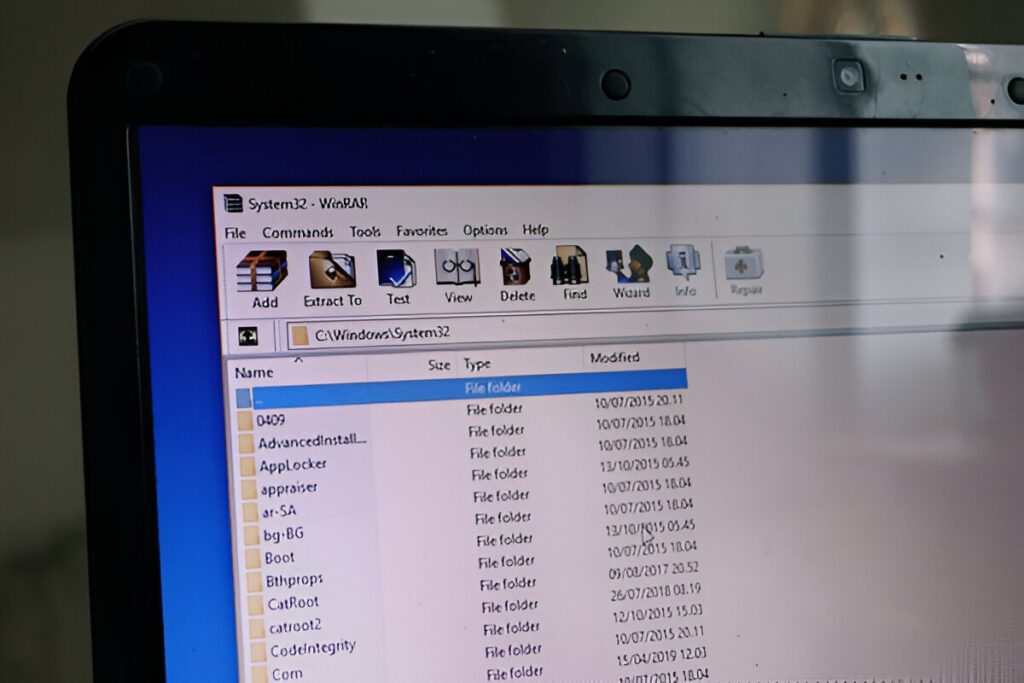
Method 3: Via WinZip
The ZIP file extractor service WinZip is a widely used tool among Windows platform users to retrieve data from compressed files. The software can be utilized as follows:
- Enter the official WinZip website to access the free trial or purchase option.
- Launch the downloaded program file on your computer and start the application afterward.
- Launch the application and access the File option in the top left menu.
- Launch the WinZip File through the open dialogue box.
- From the file explorer, you should choose the file for uncompression operations and then click the Open button.
- In the next step, select between unzipping this zip file immediately and unzipping it later.
Select the destination folder for unzipped files from the options provided before selecting the Unzip option.
The files will uncompress successfully through WinZip software.
Why Can’t Windows Open My ZIP Files?
Your computer may fail to open ZIP files due to multiple possible causes, such as:
- There is insufficient storage space available on your PC.
- The ZIP file contains either major damage or missing sections.
- The ZIP file contains protection through passwords established by its author.
- Your computer utilizes an external extraction program as its extraction method.
- New ZIP files encounter problems when your antivirus software on the computer creates interference.
After learning these opening steps, you can easily extract all content from ZIP files on your Windows desktop. You can contact us without delay through the comment section. Visit TechCult regularly to access additional tech information.

