Your Samsung TV’s Netflix app is getting old. Use the latest build of the Netflix app to get a stable and always-best picture of it on the Samsung TV. Firstly, look at this guide to update Netflix on Samsung TV.
How to Check for Updates on Your Samsung Smart TV
Before you update the Netflix app, ensure that outdated TV software is not the cause of the problem. Thus, you should first check Samsung Smart TV for updates.
Follow these steps to check for updates:
- To control your remote, you should press the Home button. The Smart Hub menu will be shown.
- Find and press the Settings in the Smart Hub menu.
- On the left sidebar, select Support.
- By clicking the Software Update, click Update Now from the list.
- Your Samsung TV will automatically start downloading the update if you see one.
- Also, you can wear and use Netflix on your Mac if it is unsuitable for your TV.
How to update Netflix on your Samsung TV
Once your Samsung TV is updated, which means you will need to update Netflix as well, here are the steps to follow:
- Scroll down and then click the Home button on the remote control.
- Furthermore, the Apps tab will be added next to the Home setting. The Apps tab is the nearest to the Home setting among the options.
- You will see the Settings (gear/cog) icon at the top right of the screen. Click it.
- After clicking on the App Settings, ensure Auto Update is on. If there is a newer version, it will download it automatically. You must take This final action to get the latest app version.
- Hover the mouse over Netflix in the list of your apps and click on it to open it.
- Then, select the View Details option and the submenu list will appear. By doing so, you will see the current Netflix version.
- It will show at the top of the screen if an update is available. Click the Update button to download the new one.
- After the TV has updated to the latest version, you must reboot it.
Ensure the TV is connected to the internet before you request Netflix app updates. Otherwise, the TV cannot download new app versions because it cannot communicate with the server.
Old Samsung TVs No More Supported
The circumstance might be that you have an older-model Samsung TV, and therefore, you can not receive Netflix app updates anymore. The problem might be that the hardware of that model is too old, so it cannot run the latest app versions. The Samsung TVs that may have such experiences include:.
UE40ES6300
UE46ES7000
Samsung, the TV company, has reportedly announced that they will not update the Netflix app on models like the 2010 (D-D) and 2011 (E-E) series. You will not be able to have the latest app downloads and improvements in this case.
Another way to solve the issue is through a streaming device. You can connect your TV to a device that uses the Netflix app such as Roku and Amazon Fire Stick, to enjoy watching the Netflix’s latest version on your old Samsung TV.
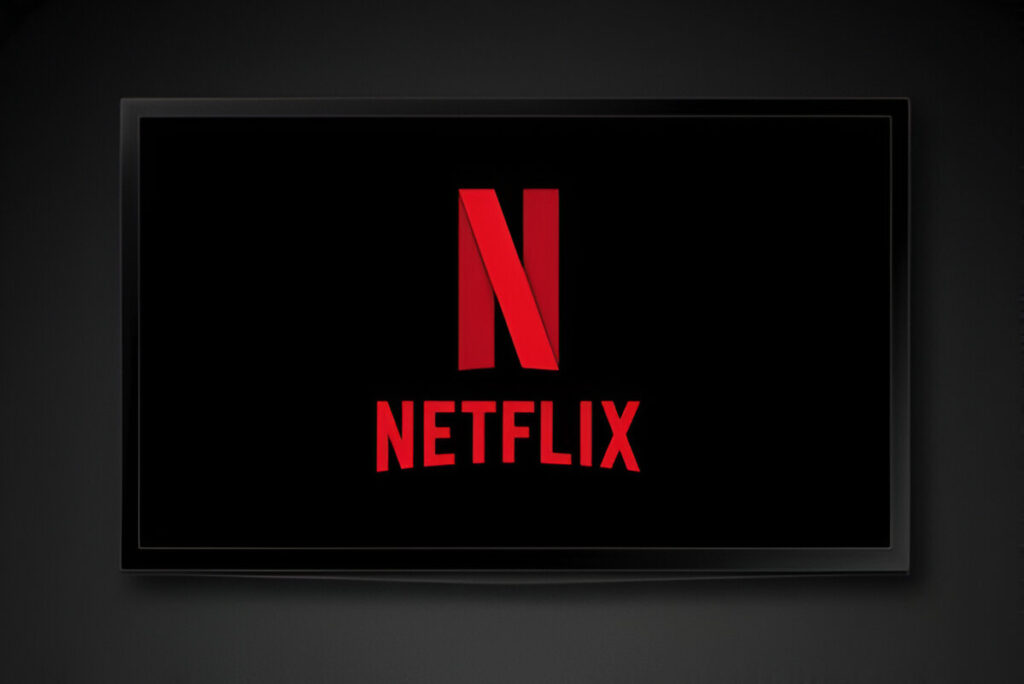
Old Samsung TVs No More Supported
Your latest Samsung TV Netflix update brings the most recent changes and additional features. Ensure the Auto Update feature is turned on; if you wish to update Netflix automatically, it will be downloaded to your TV. In doing so, you could then avoid manually checking for updates.
If you are unhappy with the quality of the streaming, Netflix’s video quality adjustment could solve the problem. To adjust the video quality, click on your account at the top right corner of the webpage.

