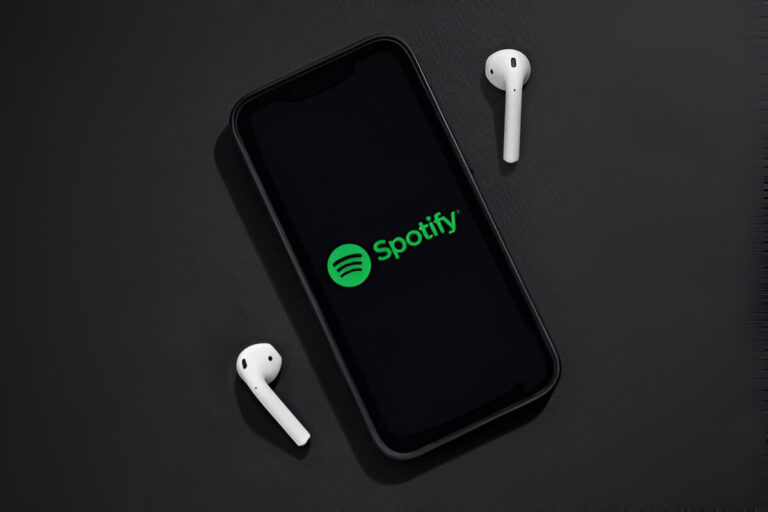With Spotify’s Premium service, users can obtain commercial-free music experiences and beneficial features, such as song downloading and early-release content. This guide will provide instructions for Spotify Premium activation, solutions for subscription-related problems, and cancellation steps.
How to Upgrade to Spotify Premium
Users can easily transition to Spotify Premium but must perform the subscription process on their web browser since the app directs them to the subscription page. Here’s how:
1. Go to Spotify on Your Browser
- Open your selected web browser, then visit the official Spotify website in the address bar.
2. Log in to Your Account
- Log in using your access credentials to open your account.
3. Visit the Spotify Premium Page
- The Spotify Premium page will open after login, allowing you to access the View Plans option.
4. Choose Your Plan
- Choose a plan best suited to your requirements, then press Get Started.
5. Enter Payment Details
- Next, select your payment method, which differs by geographical area, and complete all requested payment information.
6. Confirm Your Subscription
The final step to finish the process requires you to click Buy Now. Your screen will show an active subscription confirmation after the process is completed.
Try the Free Trial
Not ready to commit? Spotify enables all new members to access its platform through a free 30-day trial. The subscription fee activates after the trial period concludes, and you must cancel your membership before the predetermined deadline.
Get Spotify Premium for Free with Partner Deals
Partnerships provide subscribers with Spotify Premium and other associated services through time-limited packages.
- The PayPal platform allows new users three months of free Spotify Premium service.
- Xbox Game Pass Ultimate: Includes six months of free Spotify Premium for new subscribers.
- AT&T Unlimited Plan: The “AT&T Unlimited & MoreSM” plan offers six months of free Premium.
Troubleshooting Spotify Premium Issues
You can solve Premium problems by following this guide if your Premium registration fails to operate properly.
1. Log Out and Log Back In
- A simple solution to resolve sync problems is to log out and then log back into your account. When you log in, you must enter the right account access credentials.
2. Verify Payment Status
- Review whether your payment was processed correctly. The transaction failed to execute when you saw the pending status.
3. Check with Partner Providers
- Review your payment details with the provider company if you subscribed through them. To contact the partner, you must visit your Spotify account through a web browser, navigate to Manage Your Plan, and follow the link that will direct you to the contact page.

How to Cancel Spotify Premium
Deleting Spotify Premium is straightforward, and it takes these easy steps.
- The first step requires you to log in to your account on Spotify’s website.
- Navigate to Manage Your Plan.
- Within Change Plan, select the option to cancel Premium.
- Confirm your decision when prompted.
The Premium account continues active through the following billing date and then automatically changes to the free standard plan.
Ad-Free Streaming Awaits
Customers who choose Spotify Premium receive unlimited listening with special features while benefitting from multiple subscription policies. Upgrading is simple and convenient through any option between free trials, bundles, or full subscriptions.
Spotify Premium delivers a perfect music listening experience to its users.