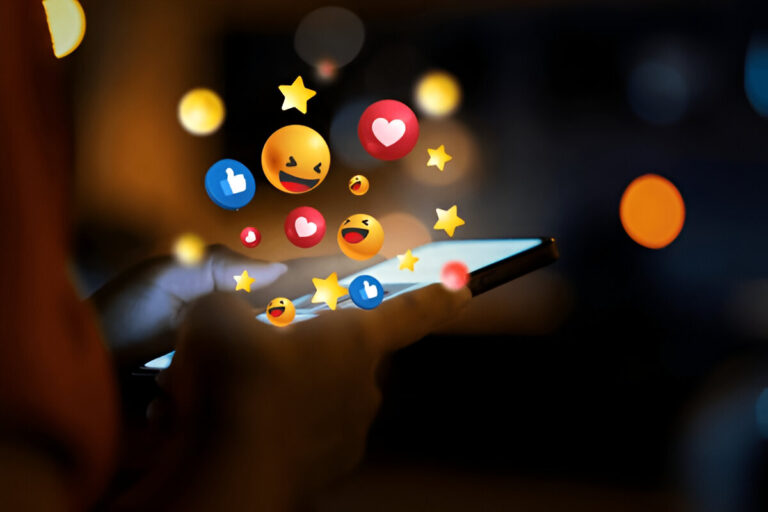Adding emojis provides you with an entertaining option to customize your Android contact list. The addition of an emoji near contact names creates a more appealing appearance together with better identification. The instructions to add emojis to contacts contain a step-by-step process that you can follow easily.
How to Use Emojis on Contacts for Android
Emojis used to customize contacts bring a personal element to your mobile phone contact list. To accomplish this task for any Android device follow these instructions.
- Starting from your menu access the Contacts application.
- Open your contact list to reach the contact that needs editing.
- To modify contact information select the editing pencil from the list of options.
- You can add your desired emoji to the name field by typing it.
- After making changes you will need to tap the Save button.
When someone from this contact reaches out either by call or text the updated emoji icon will show beside their name field.

How to Put Emojis on Contacts for Samsung Galaxy S7
With a Samsung Galaxy S7 mobile phone, you can complete this operation by following these steps.
- Open the Contacts app.
- Select the contact listing that requires modifications.
- Tap on the Edit or Pencil icon.
- Tap on the Name field.
- First press and hold the search bar then start typing an emoji.
- Choose the emoji from the selection list you wish to add.
- Finish the modification by saving the contact changes.
Your contacts screen now features attractive colorization that makes it more interesting to view.
How to Get the Emoji Keyboard on Your Device
You need to enable the display of emojis because they are not visible on your keyboard interface.
- Navigate to the Settings menu located on your Android device system.
- Scroll down and tap System.
- Select Language & Input.
- Under Keyboard Layout and Input Methods, tap Gboard (or your default keyboard).
- The function to suggest emojis becomes available after enabling it during text entry.
The emoji keyboard is now ready for use in both your contacts and text messages section.
You can personalize your contact list by using emojis through a few straightforward methods which create spaces that are more exciting to work with. Enjoy customizing your phonebook!