Your smart TV does more than play your best shows – it’s also silently gathering data about your viewing habits, what shows you watch, when you watch them, and in some cases, even how you interact with the TV.
1. Deactivate ACR (Automatic Content Recognition)
The use of ACR is one of the main tools for invading privacy, coming from large TV manufacturers. The device captures the content you watch, even if it’s a streaming app, a television broadcast, or a disc, and sends the information to the content creators and advertisers.
It’s bizarre, but your TV is the one spying on you.
To deactivate ACR:
- Find the Privacy, Viewing Information, or Advertising Settings on your TV.
- The setting can also be referred to by other names, such as “Information Services for Viewing” (Samsung), “Plus Live” (LG), and “Data for Viewing” (Vizio). “
- “Information Services for Viewing” (Samsung)
- “Plus Live” (LG)
- “Data for Viewing” (Vizio)
- Switch off all viewing, tracking, and content recognition features.
If you cannot locate the setting on your TV, search for “disable ACR [your smart TV brand]” to get the step-by-step instructions.
2. Deactivate Voice Assistants Being Always-On
Many smart TVs and their remotes are equipped with microphones that are always ready to receive voice commands. The feature is great, but it is a risk to your privacy if it is always switched on.
Even if the microphones are destined to record only after they hear the waking word, accidents happen, and your voice can be collected without your knowledge.
To accomplish this:
- First, head to your TV’s Voice or Privacy preferences page.
- Turn off the voice control, the “awake” word detector, or access to the microphone (if any).
- Switch the button on the TV remote or body if it has an on/off switch for the microphone. (If the TV has a mic switch on the remote or body, turn it off physically.)
- First, go to your TV’s Privacy or Ads settings.
- On Samsung TVs: Choose “Privacy Choices” and shut off everything related to privacy protection.
- For LG: Read and accept the User Agreement and do not allow the TV to display advertisements or track your usage.
- Microphone & Camera Access: If not in use, deactivate it via the settings. For added security, block or disconnect the device. Some TVs have a physical mic switch or lens cover.
- Location Services: Disable it if you don’t need it for local purposes or any other reason. (Turn off, unless you’ve absolutely got to have it, like for local news.)
- App Permissions: The access to used apps should be verified. Ban those who request a microphone, camera, or GPS but are unable to produce a valid reason.
- Don’t forget to switch off cross-device tracking or try to eliminate your TV’s viewing history from your phone or smart speakers.
- Enable Auto-Update: It will give you peace of mind and ensure regular patching.
- Or Update Manually: If you need more control, you can check periodically to see if updates are available.
- Recheck Privacy Settings After Updates: New updates may reset your previous choices; thus, don’t get caught off guard.
3. Refrain from Personalizing Advertisements and Sharing Data
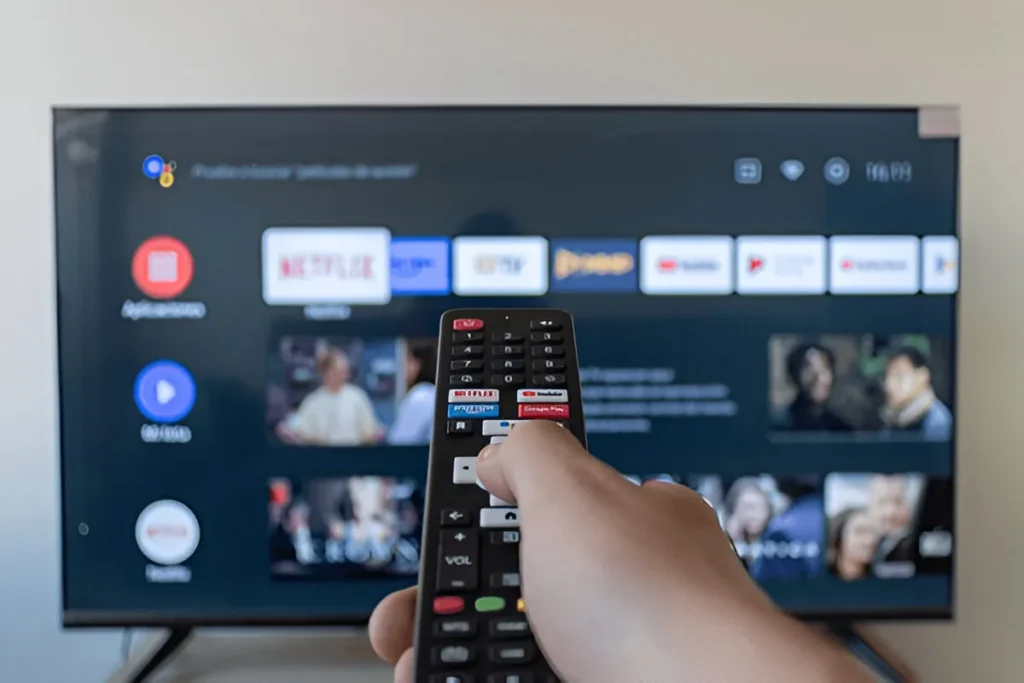
Your smart TV tracks your viewing habits and the buttons you press to create a user profile and display targeted ads. This will also include the part where you stop the show, the fast-forward or forward buttons are your favorites, and the search list you type in.
If you want to stop it, follow these tips:
- Access the TV’s Privacy or Advertising settings.
- If you have a Samsung TV, navigate to Privacy Choices and turn off the buttons in each section.
- If there is an LG, proceed to User Agreements and select ‘No’ to advertising and tracking services.
By doing so, you will still receive some ads, though they won’t be personalized—only generic according to your behavior.
4. Prevent Unauthorized Permissions & Privacy Settings
Your smart TV shares more similarities with a computer than with a regular TV. Thus, it accesses data that you hadn’t even thought about.
Check out this privacy audit list quickly:
- Access to Microphone and Camera: If you are not using them, go to settings and turn them off. For maximum protection, cover or unplug them. Some manufacturers also provide a hardware switch or physical shutter.
- According to your opinion, based on the distance and potential emergencies, if you don’t particularly need it (unless it’s for local news), it’s best to disable it.
- Permissions for Apps: Confirm that. Otherwise, the list becomes too long with such requests for a microphone, camera, or location. Technically, the last two are not valid reasons.
- Moreover, a TV with a syncing function has the potential to compromise the security of the entire system by activating the synchronization of text strings between it, your phone, and the smart speakers.
5. Update the Firmware of Your Device to Avoid Security Issues (Carefully)
Most of the time, manufacturers use firmware updates to fix security issues. However, it has been reported that they are also a way of slipping in new functionalities or reactivating old ones.
To remain secure:
- Turn on Auto-Update: To stay protected and ensure you are constantly updated against the latest vulnerabilities.
- Do-It-Yourself Updating: Depending on your own desire, regularly check for available updates instead of waiting for something to happen automatically.
- Always remember to recheck the privacy settings after every update: Locate the updates that address your initial concerns. Don’t forget them.

