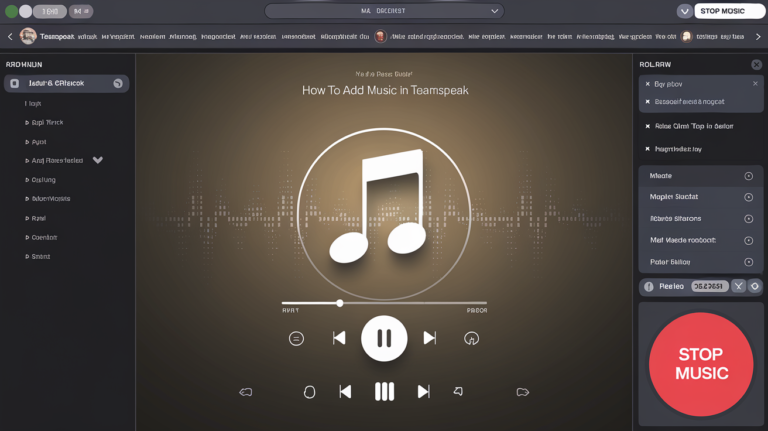Be it as an Apex Legends or Fortnite web-based battle royale shooter or MMORPG like World of Warcraft; you may have come across TeamSpeak or TS in some form or another. This excellent VoIP service lets one enjoy efficient and anonymous voice chat with other players engaged in an online game simultaneously.
If you have preferred playing music while playing, then TeamSpeak can make it come true. In this article, you will find numerous techniques and step-by-step guides on incorporating your custom music playlist into gaming.
Setting Up TeamSpeak
Unfortunately, TeamSpeak is not compatible with native music player options that you can navigate to. But as you may know, there is more than one possibility to listen to music while connected to TeamSpeak. They all demand extra configuration and some plugins that allow them to play music. Before starting, ensure you install the latest version of TeamSpeak on your operating system.
Play Music via the TS3 Soundboard Plugin
If you don’t want anything complicated and would like to listen to your PC’s music directly in TeamSpeak, installing the TS3 Soundboard Plugin is necessary. Listening to songs from other sources, such as YouTube, Spotify, and Tidal, is also necessary. To enable the plugin, follow these simple instructions:
1. Visit the plugin page and download the most recent version compatible with Windows, Mac, or Linux operating systems.
2. Extract the downloaded file for the TeamSpeak plugin, then open and install.
3. Click Yes to install it again and Yes once more to activate the plugin.
4. In TeamSpeak, navigate to the plugin section in the upper menu bar, click Soundboard, then click Show Playlist.
5. Place the cursor on the plus (+) sign at the bottom of the pop-up window and select your choice of songs from your PC.
6. Select Open.
Adding Music via MusicBot on TeamSpeak
If you want to play music from a website, a music player on your PC, or with Spotify or Tidal and the like, you can only do so with the help of the TS3 Soundboard Plugin and Virtual Audio Cable, or VAC for short. Before proceeding further with the configuration, download the Virtual Audio Cable for your OS. Described as a Virtual Audio Capture and Virtual Audio Router, VAC will let you configure your audio input and output devices and create virtual cables that act as conduits.
Here’s how to set up TeamSpeak so your MusicBot can play music through other services:
1. Press TeamSpeak, then from the drop list, choose Tools and Identities.
2. To edit, right-click on one or many profiles, select New Profile or choose an existing name, type the new name you want, and click Ok.
3. Finally, the label name, the address, and the username will be added using the Bookmark option available and clicking Add Bookmark. [/Usernames will also be the same as how people use profile names.]
4. Choose the new profile created from the Identity, Capture, and Playback pull-down menus, choose Apply, and then OK.
5. Return to Bookmarks and right-click on the new username -> Connect in a New Tab.
6. In the browser menu, click the right button on any free space and select the options that appear in the menu.
7. In the pop-up, go to the list on the left sidebar and click the ‘plus (+)’ sign under Playback.
8. Select your profile, choose general settings, and tell Voice Volume Adjustment and Sound Pack Volume to be low.
Spotify
1. Go to Equality.
2. To find it, go to Settings and then to Device.
3. Choose Line One VAC (the one you configured in TS before).
Tidal
1. Choose Settings, and in the Show section, click Streaming.
2. Choose Line One VAC output.
YouTube
There are also various methods of getting your desired YouTube playlist onto TeamSpeak and playing it. In all, the method mostly depends on the bot you are using. One of the easiest techniques mentioned above is to type the in-client command! link, copy the URL of your playlist, and paste it beside the command.
Additional Tips for Adding Music to TeamSpeak
When considering music over TeamSpeak, there are certain facts you should first consider.
Server Permissions
If you are not hosting your own server, there will be permission issues to use external software or bots on your TeamSpeak server. Care must be taken on how permissions for bot integration are handled since server administrators may have to set this.
Quality and Bandwidth
You also have to consider the nature of the music played and its quantity. This may make the call or the quality of the underlying audio files or cause high sound volumes to interfere with communication or strain bandwidth.
Respect Guidelines
Duly following server rules and regulations when using music bots and other applications. Speaking to people avoids interrupting them and looks forward when others prioritize their need for amenities or comfort. Other people may not like listening to music when doing chores or speaking with others.