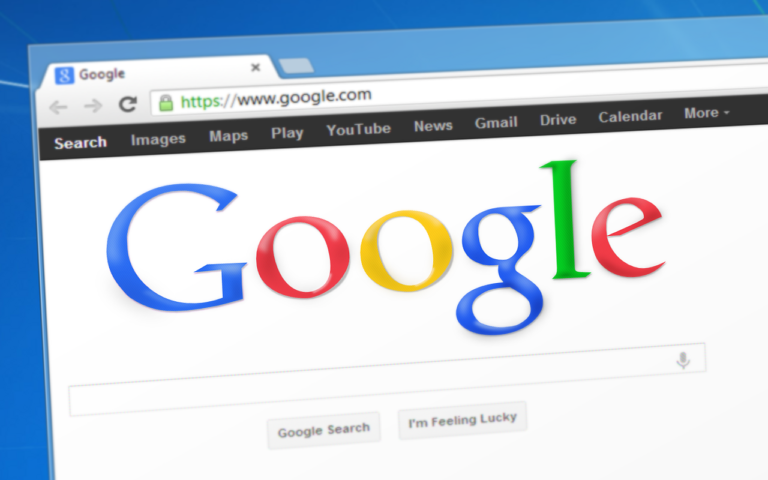Are you sick of email after email to book a meeting? Look no further: Calendly is the ultimate solution for booking time. The Calendly browser extension for Chrome, Edge, and Firefox lets you share and manage meetings, schedules, and contacts without disrupting your flow.
How to Utilize the Calendly Browser Extension
Calendly is a simple web calendar that lets you set the times you’re available to meet, sharing personalized links with your contacts. The way to install and use the Calendly extension on your Chrome browser.
How to Enable Calendly Extension for Google Calendar
Sync up your Google Calendar with Calendly to stay on top of your events in one place. Follow these steps:
- Go to the Chrome Web Store and find the Calendly extension
- Click on Add Extension.
- Log in to the Calendly app via your Google account.
- On the upper right, click Profile Icon.
- Select Calendar Sync from the pull-down menu.
- Click Add Calendars.
Choose Connect to synchronize multiple calendars.
How to Set Up Multiple Calendly Meetings
You can Get started with Calendly if you have to set up a meeting with several people. Here’s how:
Option 1: Round Robin Event
Guests can book a period with each team member using the Round Robin feature. Events can be assigned by priority or member availability. To set this up:
- From the Calendly homepage, click on + New Event Type
- Select the type of event for the round-robin.
- Name and e-mail addresses of other hosts.
- Indicate how long (it should be the Event Name + duration.
- Set up the hosts’ locations.
Click Continue to continue with this setup.
Option 2: Group Event
The Group Event allows multiple invitees to attend the same event together. To set up a group event, you need to do the following:
- Log in to your Calendly account.
- Create a new event type from the Calendly home page by clicking New Event Type.
- Pick the Group Event option.
- You can fill in relevant info for your event, like the event name, location, etc.
- Decide how many guests can book time for the one-time slot.
- When done, click Continue to save your event.
Send your guests the meeting link so they can choose a suitable time.
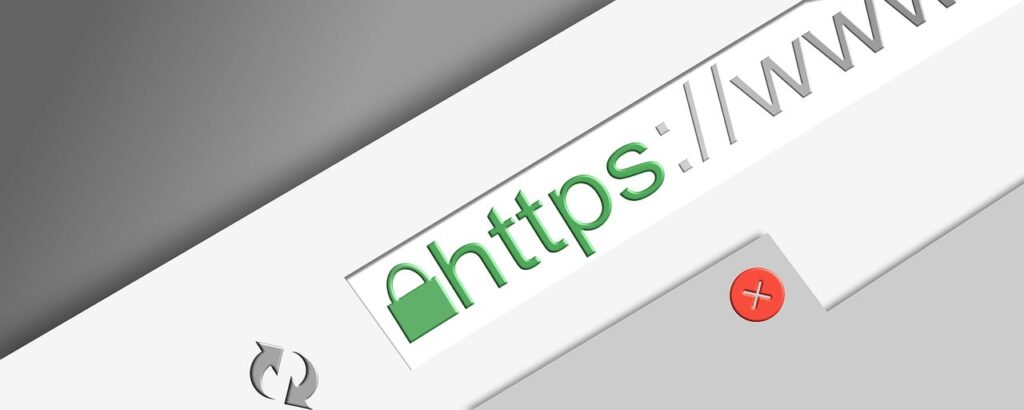
How to Reschedule Appointments in Calendly
No problem if you have to reschedule an appointment! With Calendly, you can easily change the meeting time and inform the invitees. Follow these steps:
Sign in to your Calendly account
- Choose Scheduled Events on the left panel.
- Select the meeting to be rescheduled.
- Click on Reschedule.
- Reschedules with new date and time for the appointment
- Click Update Event.
Share the new event link with your invitees.
Final Thoughts
Calendly browser extension simplifies scheduling, eliminates the need for back-and-forth emails, and fits your workflow. Calendly has you covered whether you need one-on-one meetings, round-robin scheduling, or group events. This guide will help you schedule and conduct the meetings perfectly!