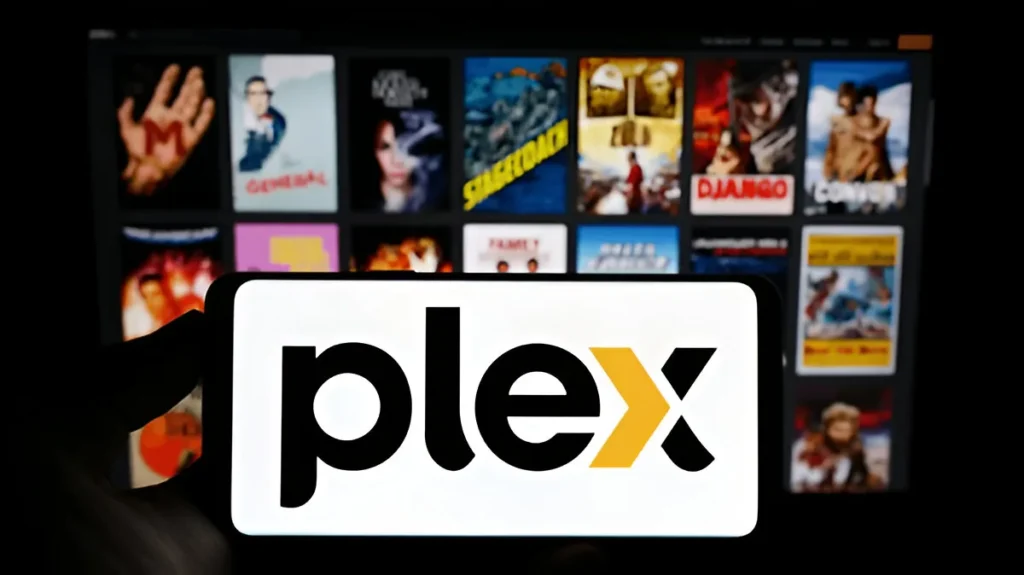Undoubtedly, you’ve already known that Plex is used not only to manage but also to stream your media library, and the most evident means of this are its pleasant interface and rich feature set. Yet, many of you may be surprised.
Thus, we should note that a similar function is available in the VLC Media Player, allowing for streaming content directly from the Plex Media Server. There is no doubt that this uncomplicated approach does not overuse your computer’s memory and, at the same time, provides a lightweight viewing experience, especially on older hardware.
How to Connect Plex to VLC
To connect Plex to VLC, you will need:
- The Plex Media Server is running on the device where the content is stored.
- The VLC Media Player is installed on the local devices to stream the content to
- The devices connected to the local network
In case you are configuring everything from the ground up, don’t fret—it’s pretty simple to set up a Plex server.
How to use VLC to stream Plex content
Detailed step-by-step instructions on linking a Plex server to VLC are provided below.
- Install Plex Media Server: Choose the device, install Plex, and access the media stored there. Here are three examples: PC, NAS, old laptop. Install VLC Media PlayerDownload VLC onto the machine you want to view the content from, it can be either the same one you used or a different one. Turn on DLNA in Plex. The steps for activating the DLNA server in Plex are shown below.
Open Plex on the host device, or access the service through an internet browser.
- Go to Settings > DLNA.
- Turn on the switch next to the “Enable the DLNA server” option.
- Open VLC and Start Streaming from the Plex Library. Activate VLC on the device that is running the stream. Select View > Playlist from the menu options. From the left sidebar, go to Local Network > Universal Plug’n’Play. After a few moments, VLC will find the Plex DLNA server, and the available media will be displayed.
- Access VLC on the streaming device.
- Press View > Playlist in the top menu.
- Choose Local Network > Universal Plug’n’Play from the left pane.
- VLC will recognize the Plex DLNA server and show available media after a few moments.
- Initiate the Broadcast. Click on a title to start watching. That’s it—no specific setup or custom plugins required!
Why Use VLC Instead of Plex Media Player?
Although Plex Media Player is user-friendly and a good option for most users, VLC offers some key benefits, especially for those using older hardware or who prefer a simplified interface.
1. VLC Uses Less System Resources

My experiments have shown that, although Plex is a fairly efficient player, it can consume a significant amount of memory, especially when transcoding video. So, when I was streaming some Clash of the Titans (1981) for a little test:
- With RAM, VLC used about 75 MB
- Plex was rough, 450 MB
This means that VLC uses 80% less memory, which is particularly useful if you have an older computer or a device with limited resources.
2. Simpler UI
VLC does not have a feature-rich or sophisticated user interface; instead, it is simple and follows a minimalist design. If you’re having a head-scratching problem trying to skip unnecessary menus, images, or suggestions, then VLC is the quickest solution for you.
3. Mobility & Freedom
VLC is an open-source, cross-platform, and loginless application that does not require a Plex account. One can always carry a VLC media player, and it will be functional as long as you are on the same network as your Plex server.