We all have failed to recall special occasions for our friends and family before everything suddenly clicks at the very last minute. People who lead active lives yearn for a system which helps them remember these essential dates.
The solution for birthday alert management comes through Google Calendar. Google Calendar serves as an exceptional tool that goes beyond regular applications by enabling users to create entries for birthdays and appointments alongside events.
How to Add a Birthday on Google Calendar
These steps will help you mundial birthday wishes to family members at the right time so you choose now.
Method 1: Via Desktop
- There are two methods to add birthdays on Google Calendar through your PC.
Option 1: Via Contacts
The steps to add contacts along with birthday reminders on Google Calendar include these instructions:
- You can reach Google Calendar by opening it and enabling Birthdays from the left column options.
- You should visit Google Contacts from its official webpage.
- The left panel contains a Create Contact button that you must select within the interface.
- Select Create contact.
- Compound the names and details of the contact into the system.
- You should locate the Add Birthday button below the screen.
- Users must input their birth date information before clicking the Save button.
- Refresh Google Calendar by going back to the page.
Google Calendar will now show the birthdays of all specified contacts automatically.
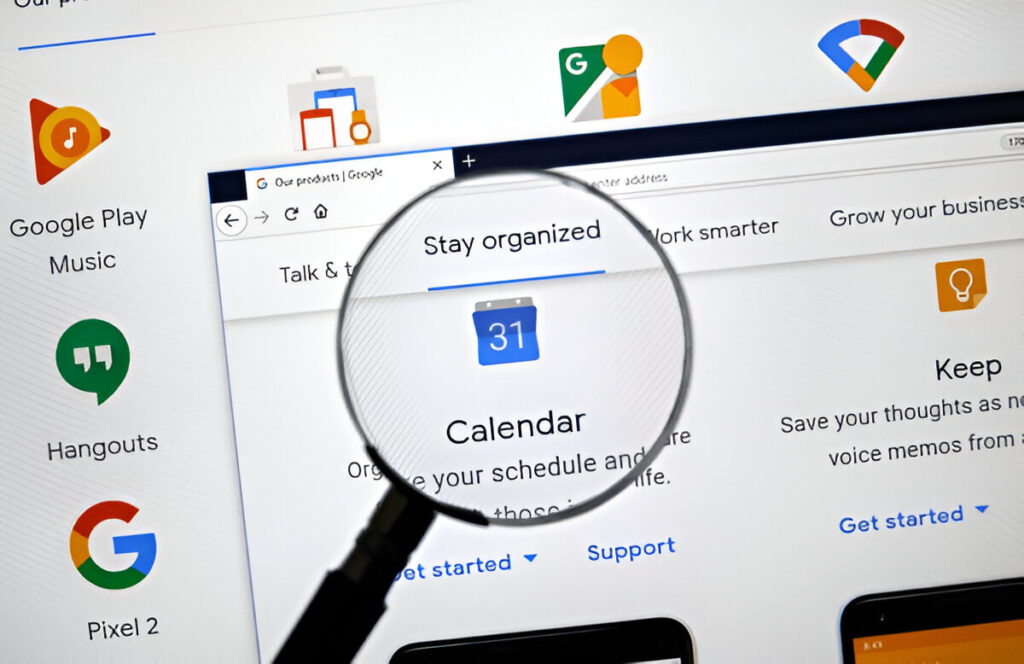
Option 2: Via Events
To create a birthday reminder you can access the event feature within Google Calendar rather than using an external contact tool. Here’s how:
- Users must navigate to Google Calendar and click on Create from the left menu.
- Select Event.
- Click on More Options beneath the title field to proceed.
- Check the All Day option.
- Click Does not repeat then mark Annually on the chosen date.
- Click on Save.
The yearly birthday reminder will automatically appear in your Google Calendar system.
Method 2: Via Phone
Through your phone, you can access Google Calendar to add birthdays.
Option 1: Via Your Contacts
The following guidelines show you how to add birthdays through your mobile phone system:
- Open Google Calendar from your phone browser.
- Tap on the plus icon from the left panel and select Browse calendars of interest.
- From the Birthday section choose Tick on Your Contacts.
After launching the Google Calendar application please verify if all birthdays have been added automatically.
Option 2: Via Events
You can directly create a birthday event on Google Calendar without enabling contact synchronization.
- Open Google Calendar and tap on the plus icon at the bottom right corner.
- Tap on Event.
- Type your description within the empty Add a title field.
- Activate All Day through the toggle switch.
- Click Do not Repeat and choose Every Year from the selection.
- Tap on Save.
Google Calendar displays your new birthday event successfully.

